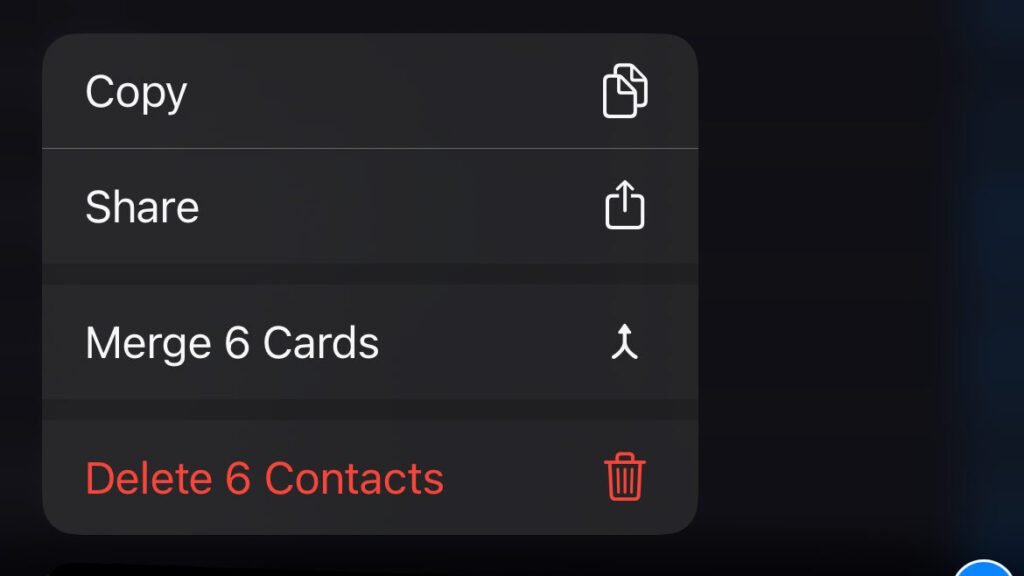Most iPhone functions can be completed with the tap of a finger, but you’ll need two for this shortcut. Here are the steps you need to follow to delete several contacts at once on your iPhone:
- Open the Contacts app
- Using two fingers, tap and hold a contact
- Keep one finger still, use the other to drag down and select the contacts you’d like to delete. You can also lift up and select other contacts using the same motion – they don’t have to be directly below each other.
- Pick your finger up from the screen, then tap and hold the section of selected contacts with one finger
- You’ll be presented with a four-option menu: Copy, Share, Merge Cards or Delete Contacts
- Press “Delete Contacts”
- Select the red “Delete Contacts” option when prompted with “Are you sure you want to delete the 5 selected contacts.”